Create New Project
Add/Delete Fields
Field Text Editor
Response Piping
Choice Fields: Multiple Choice, Linear Scale, Multiple Choice Table
Text Fields: Short Answer, Long Answer, Number, Table
Form Structure Fields: Personal Information, Section, Description, Image Description, Website
Data Fields: Location Record, Photo Capture, File, Video Capture
Contact Fields: Phone Number, Email, Address
Schedule Fields: Date, Time
Rejection Field
Enging Field
Logic
Quota Setting
Templates
Choice Fields: Multiple Choice, Linear Scale, Multiple Choice Table
✏️ Activating [Required Input] means that the respondent must answer the question.
✏️ [Page Break] is a feature that allows you to divide pages in vertical view.
✏️ Sensitive information can easily be hidden through [Data Masking].
✏️ If you want to pull the previous question's response into the current question, try using the response piping feature.
Multiple Choice Field: You can select one or more options from multiple choices.
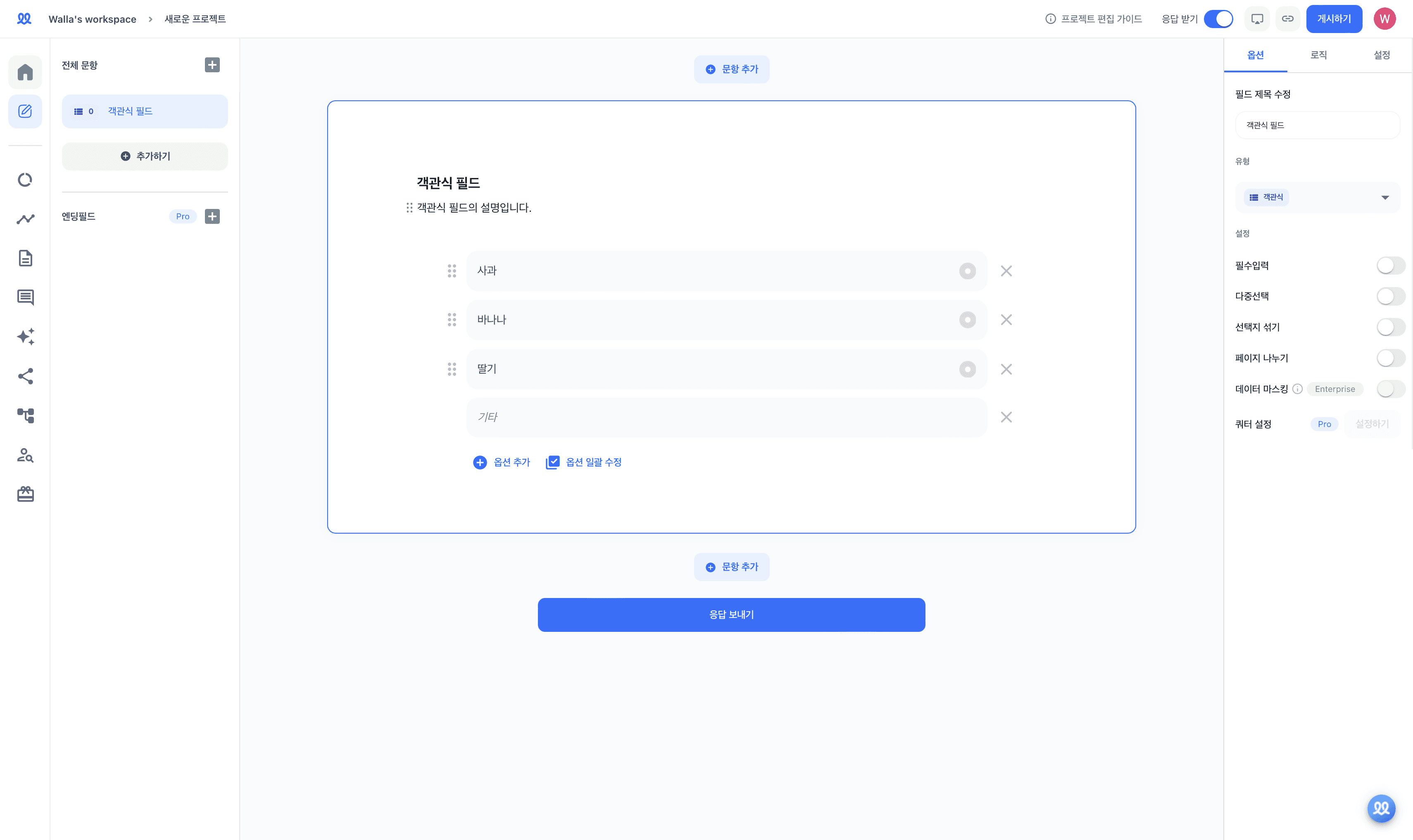
You can click [Add Option] to add choices.
If you need to add many choices, you can use [Batch Modify Options] to add them quickly.
By enabling [Multiple Selection], you can choose multiple options.
By setting [Multiple Selection] and [Response Validation], you can set conditions for the responses.
Choose up to N: (Response Condition) Maximum number of selections + (Reference Value) N
Choose at least N: (Response Condition) Minimum number of selections + (Reference Value) N
Choose exactly N: (Response Condition) Exact number of selections + (Reference Value) N
Error Message: If the response does not meet the condition, you can display a custom error message.
By clicking [Shuffle Choices], you can randomize the options each time someone accesses the form.
Linear Scale Field: You can select a value within a given range.
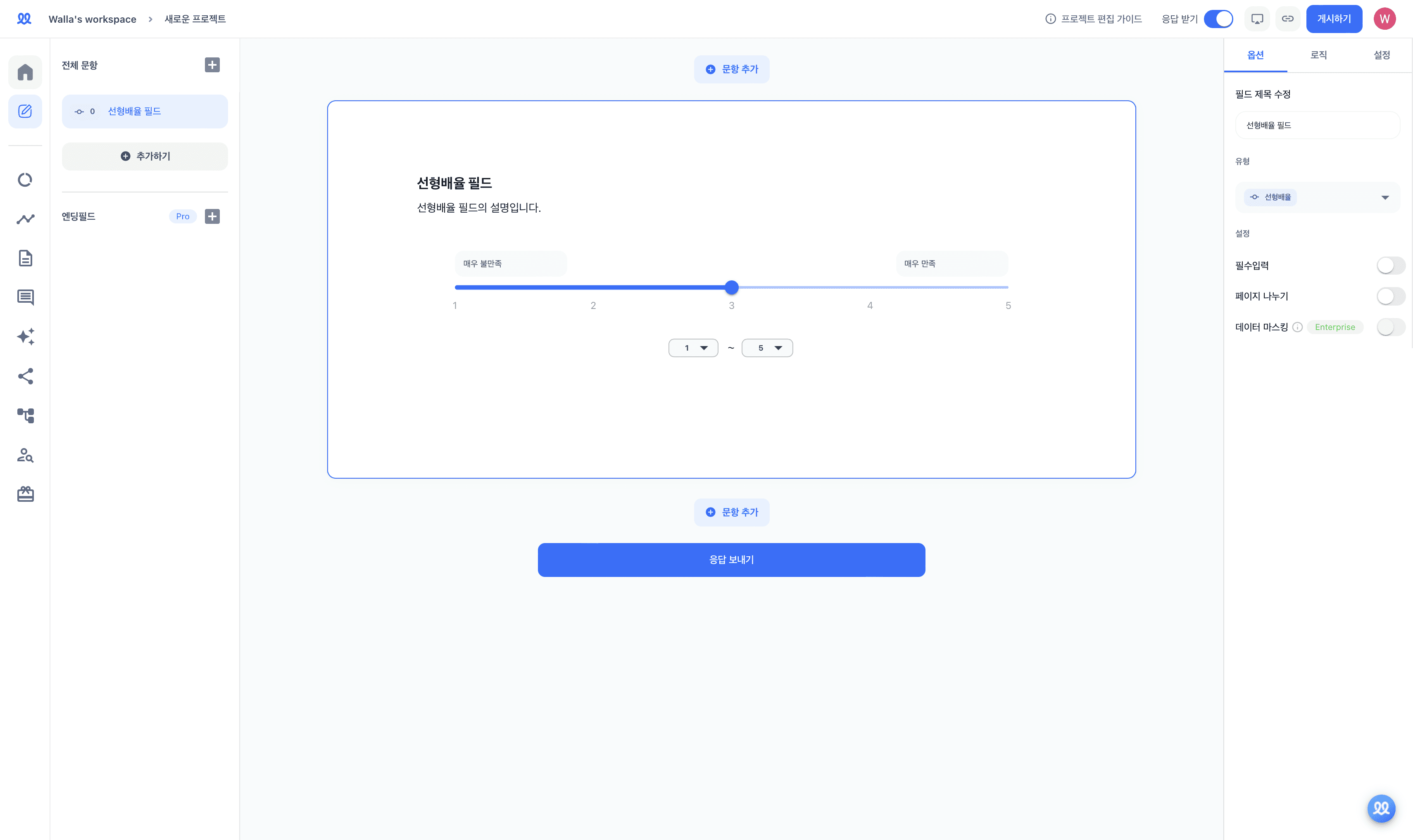
The minimum value can be 0 or 1, and the maximum value can be any natural number between 2 and 10.
Multiple Choice Table Field: This is a table-style field that provides the same set of options for multiple items.
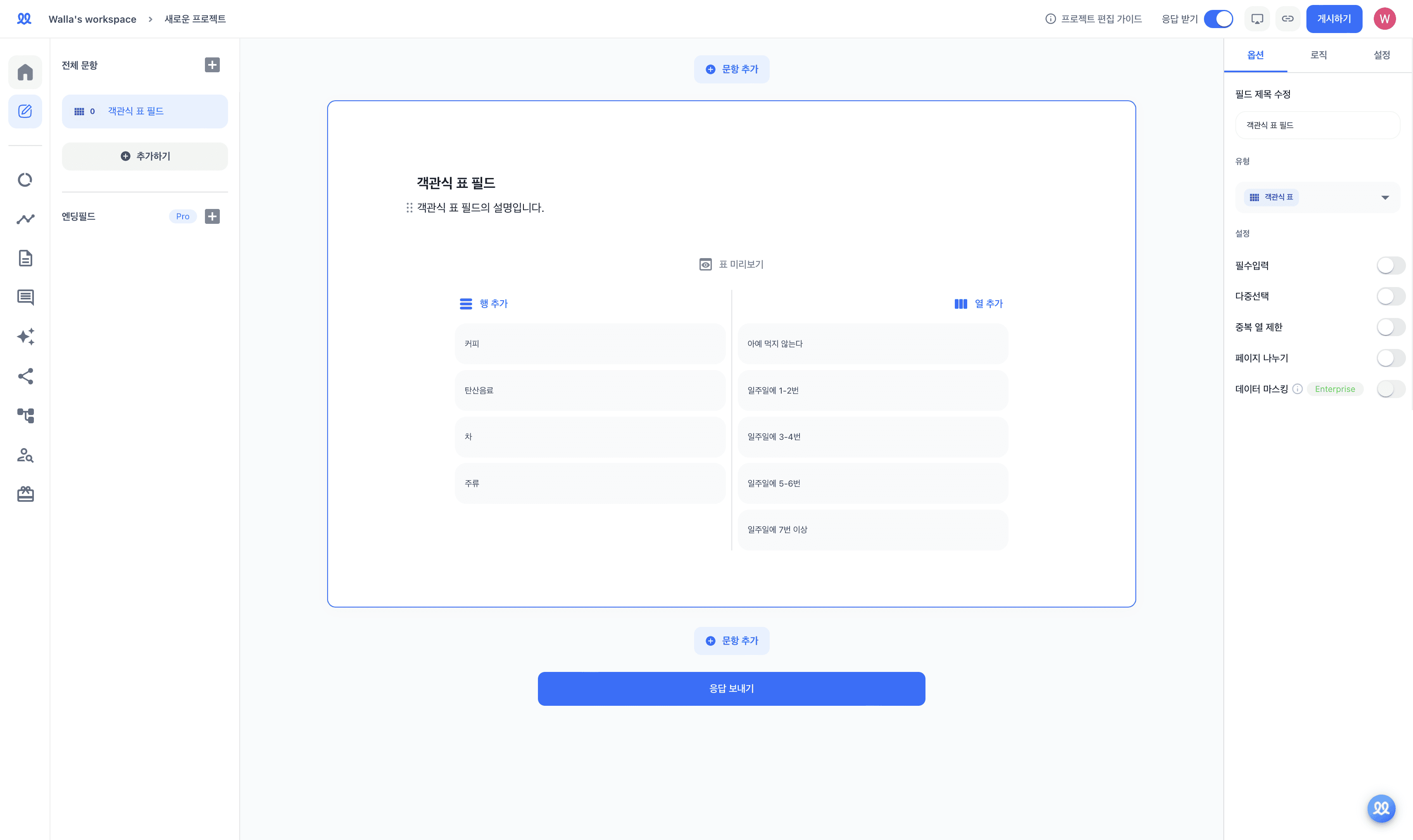
By enabling [Multiple Selection], multiple options can be selected for a single item.
[Duplicate Column Restriction] allows you to choose ranked items with each option selected only once.
Dropdown Field: You can select one option from a dropdown list.

By clicking [Edit Options], you can add or remove options from the list.
Multiple Fields: You can group several types of questions together and display them as one.

Choose from field types like Short Answer, Long Answer, Photo Capture, and File, and then write the corresponding questions for each field.
Note that you cannot set logic within fields inside a Multiple Field.
Create New Project
Add/Delete Fields
Field Text Editor
Response Piping
Choice Fields: Multiple Choice, Linear Scale, Multiple Choice Table
Text Fields: Short Answer, Long Answer, Number, Table
Form Structure Fields: Personal Information, Section, Description, Image Description, Website
Data Fields: Location Record, Photo Capture, File, Video Capture
Contact Fields: Phone Number, Email, Address
Schedule Fields: Date, Time
Rejection Field
Enging Field
Logic
Quota Setting
Templates
More Articles
Create Forms
Choice Fields: Multiple Choice, Linear Scale, Multiple Choice Table
✏️ Activating [Required Input] means that the respondent must answer the question.
✏️ [Page Break] is a feature that allows you to divide pages in vertical view.
✏️ Sensitive information can easily be hidden through [Data Masking].
✏️ If you want to pull the previous question's response into the current question, try using the response piping feature.
Multiple Choice Field: You can select one or more options from multiple choices.
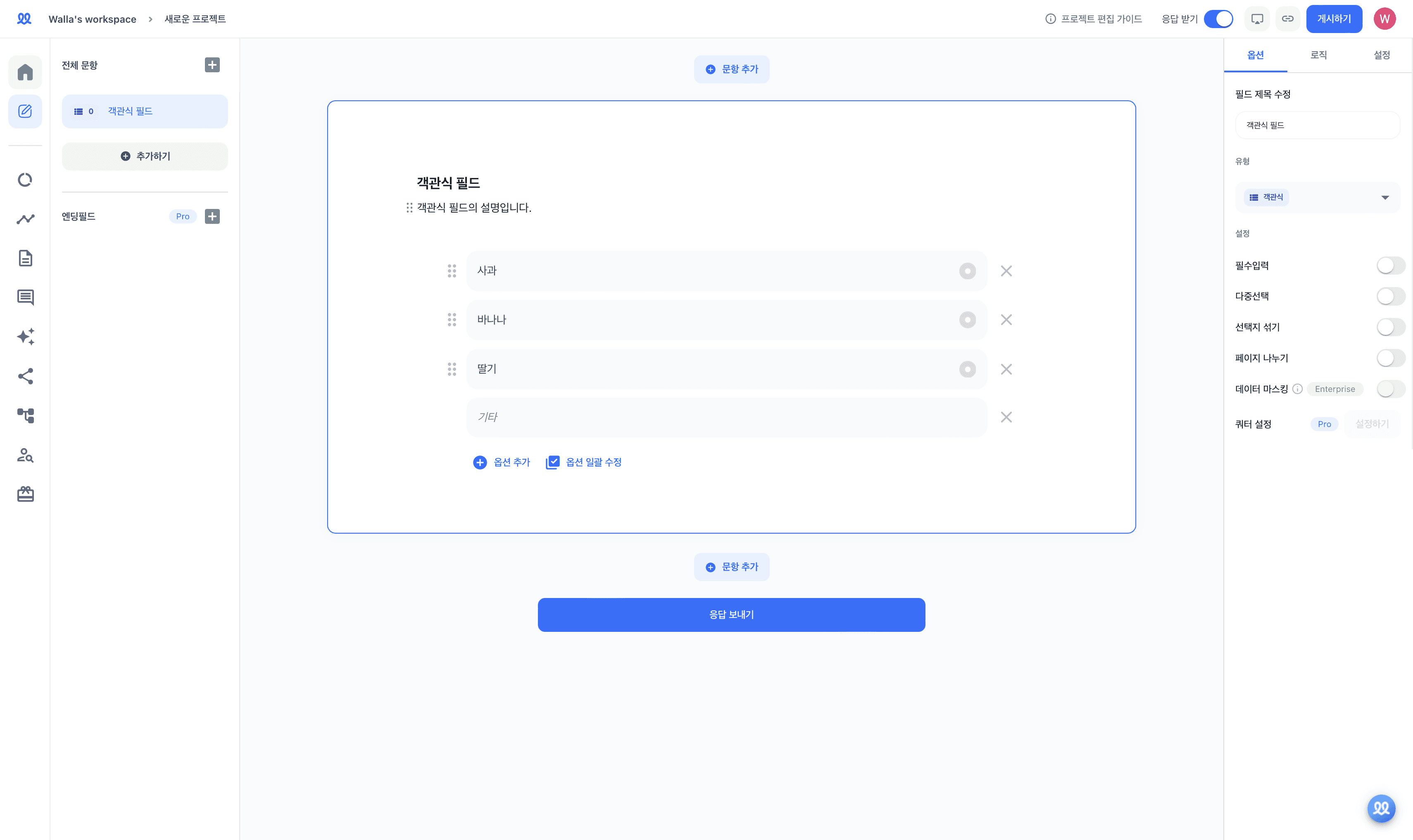
You can click [Add Option] to add choices.
If you need to add many choices, you can use [Batch Modify Options] to add them quickly.
By enabling [Multiple Selection], you can choose multiple options.
By setting [Multiple Selection] and [Response Validation], you can set conditions for the responses.
Choose up to N: (Response Condition) Maximum number of selections + (Reference Value) N
Choose at least N: (Response Condition) Minimum number of selections + (Reference Value) N
Choose exactly N: (Response Condition) Exact number of selections + (Reference Value) N
Error Message: If the response does not meet the condition, you can display a custom error message.
By clicking [Shuffle Choices], you can randomize the options each time someone accesses the form.
Linear Scale Field: You can select a value within a given range.
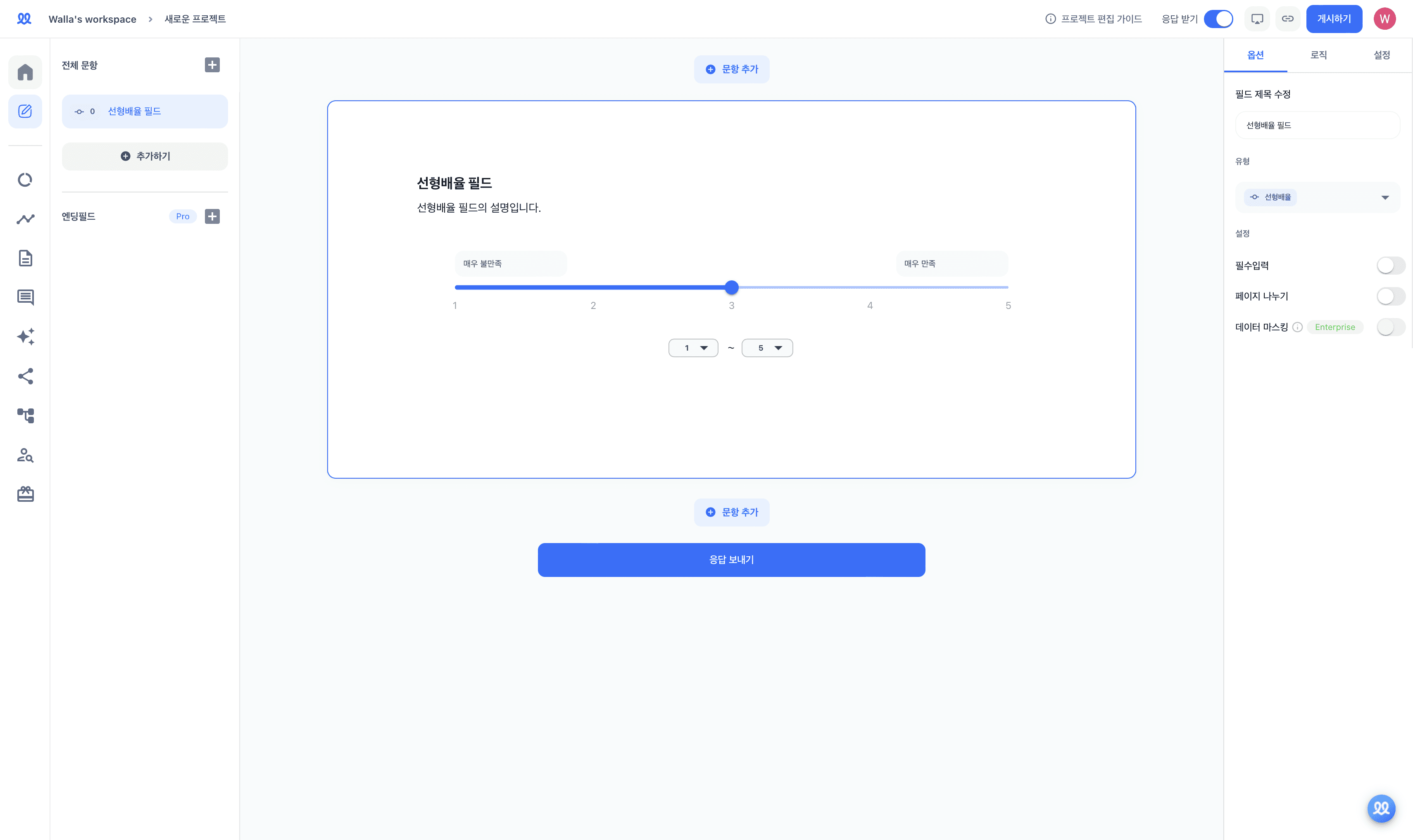
The minimum value can be 0 or 1, and the maximum value can be any natural number between 2 and 10.
Multiple Choice Table Field: This is a table-style field that provides the same set of options for multiple items.
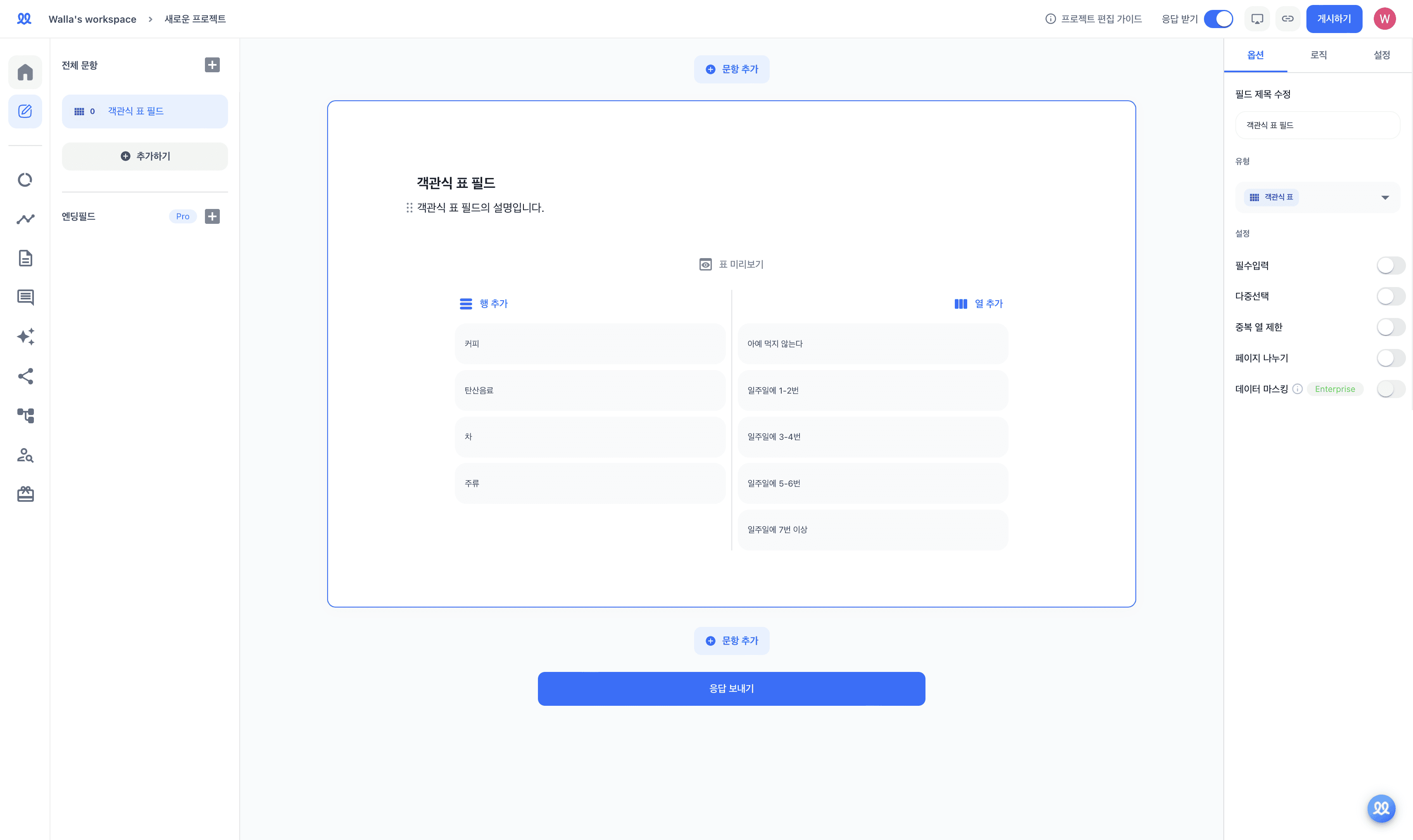
By enabling [Multiple Selection], multiple options can be selected for a single item.
[Duplicate Column Restriction] allows you to choose ranked items with each option selected only once.
Dropdown Field: You can select one option from a dropdown list.

By clicking [Edit Options], you can add or remove options from the list.
Multiple Fields: You can group several types of questions together and display them as one.

Choose from field types like Short Answer, Long Answer, Photo Capture, and File, and then write the corresponding questions for each field.
Note that you cannot set logic within fields inside a Multiple Field.
More Articles
Create Forms
Create New Project
Add/Delete Fields
Field Text Editor
Response Piping
Choice Fields: Multiple Choice, Linear Scale, Multiple Choice Table
Text Fields: Short Answer, Long Answer, Number, Table
Form Structure Fields: Personal Information, Section, Description, Image Description, Website
Data Fields: Location Record, Photo Capture, File, Video Capture
Contact Fields: Phone Number, Email, Address
Schedule Fields: Date, Time
Rejection Field
Enging Field
Logic
Quota Setting
Templates
Choice Fields: Multiple Choice, Linear Scale, Multiple Choice Table
✏️ Activating [Required Input] means that the respondent must answer the question.
✏️ [Page Break] is a feature that allows you to divide pages in vertical view.
✏️ Sensitive information can easily be hidden through [Data Masking].
✏️ If you want to pull the previous question's response into the current question, try using the response piping feature.
Multiple Choice Field: You can select one or more options from multiple choices.
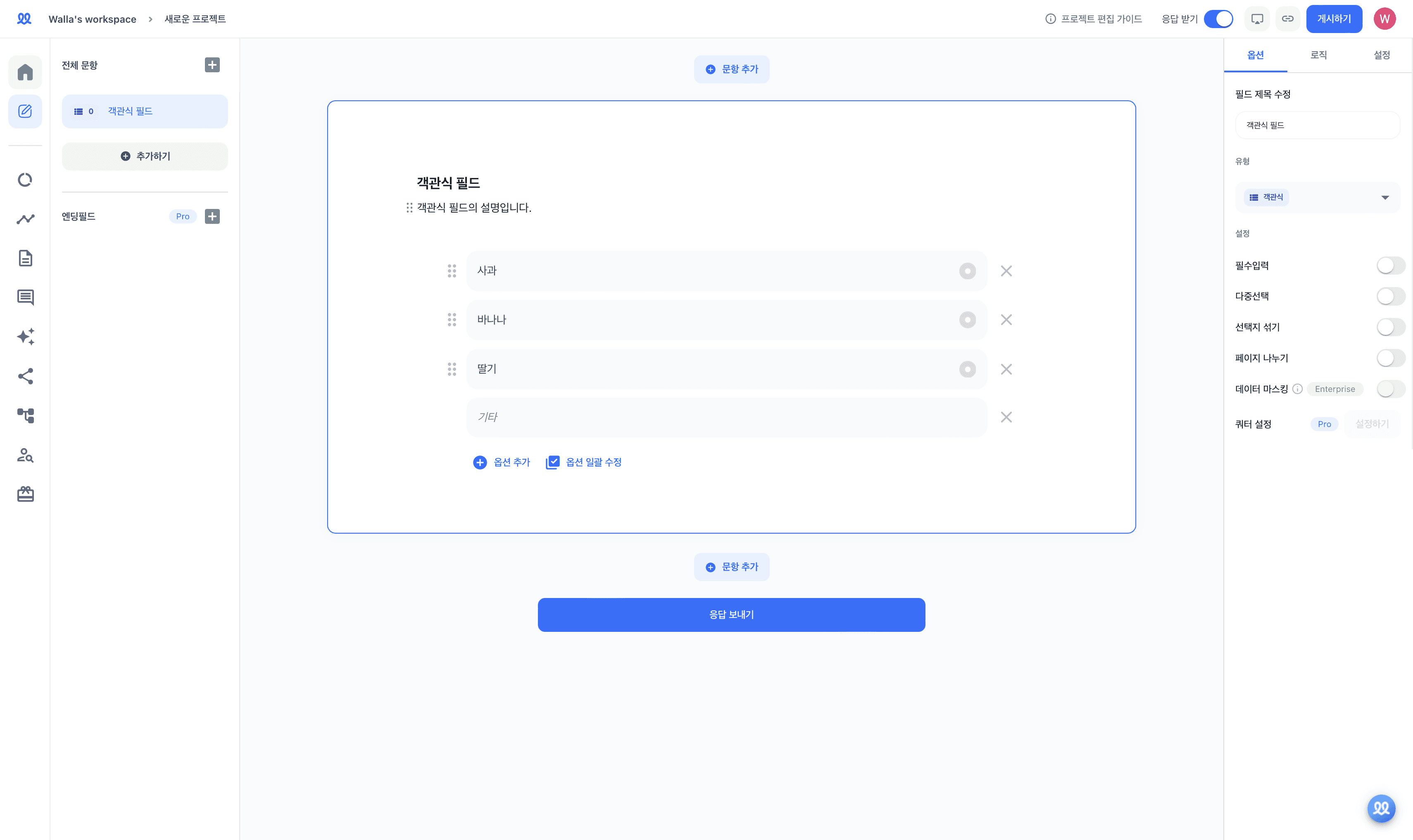
You can click [Add Option] to add choices.
If you need to add many choices, you can use [Batch Modify Options] to add them quickly.
By enabling [Multiple Selection], you can choose multiple options.
By setting [Multiple Selection] and [Response Validation], you can set conditions for the responses.
Choose up to N: (Response Condition) Maximum number of selections + (Reference Value) N
Choose at least N: (Response Condition) Minimum number of selections + (Reference Value) N
Choose exactly N: (Response Condition) Exact number of selections + (Reference Value) N
Error Message: If the response does not meet the condition, you can display a custom error message.
By clicking [Shuffle Choices], you can randomize the options each time someone accesses the form.
Linear Scale Field: You can select a value within a given range.
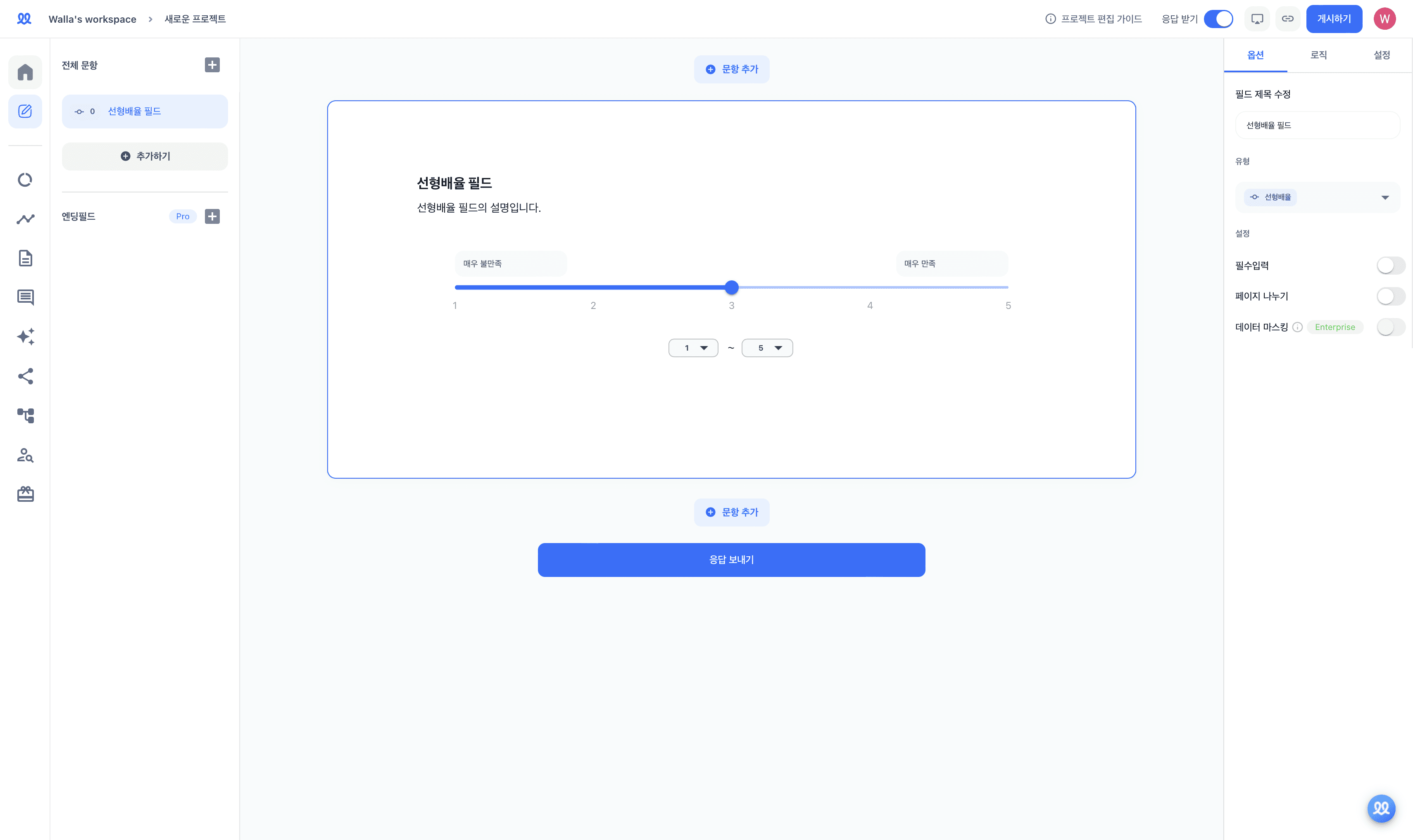
The minimum value can be 0 or 1, and the maximum value can be any natural number between 2 and 10.
Multiple Choice Table Field: This is a table-style field that provides the same set of options for multiple items.
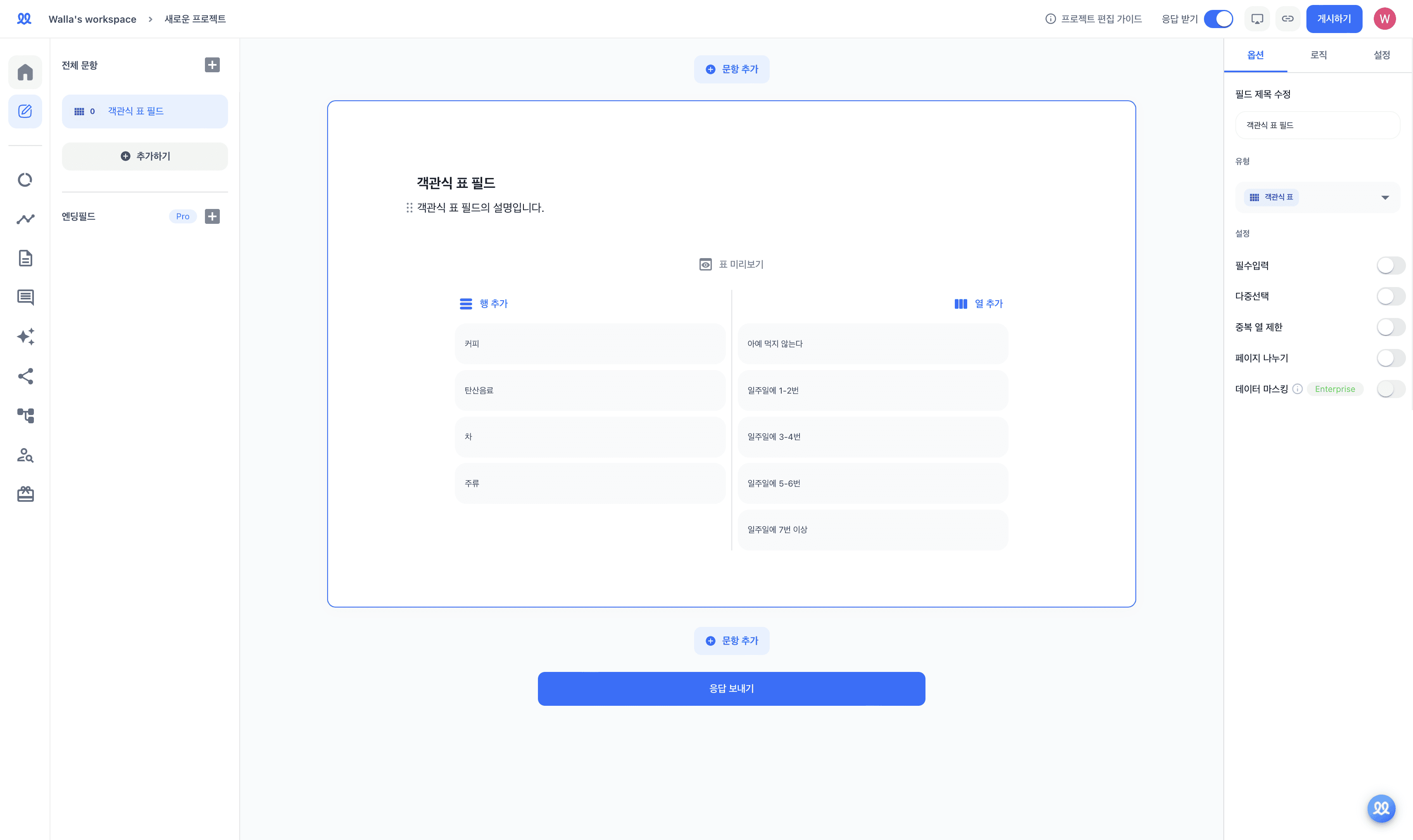
By enabling [Multiple Selection], multiple options can be selected for a single item.
[Duplicate Column Restriction] allows you to choose ranked items with each option selected only once.
Dropdown Field: You can select one option from a dropdown list.

By clicking [Edit Options], you can add or remove options from the list.
Multiple Fields: You can group several types of questions together and display them as one.

Choose from field types like Short Answer, Long Answer, Photo Capture, and File, and then write the corresponding questions for each field.
Note that you cannot set logic within fields inside a Multiple Field.
Services
Services
Services






