Two-Factor Authentication
Enterprise
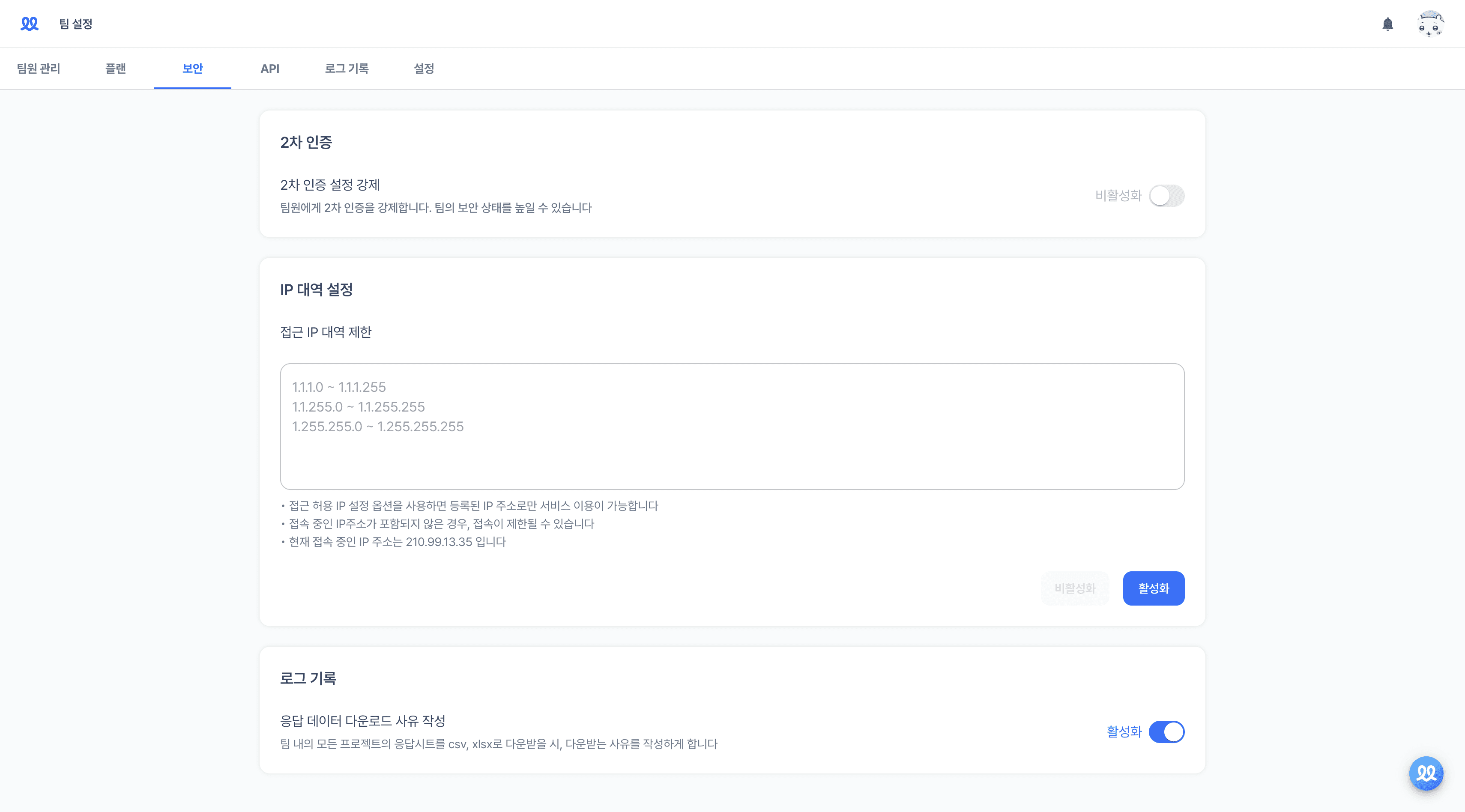
Please click on [Team Settings] at the bottom left of the workspace.
In [Security], you can strengthen your team's security settings.
Activate [Force Two-Factor Authentication].
When invited team members log in to Walla, they will be required to verify their phone numbers before they can access the platform.
Two-Factor Authentication
Enterprise
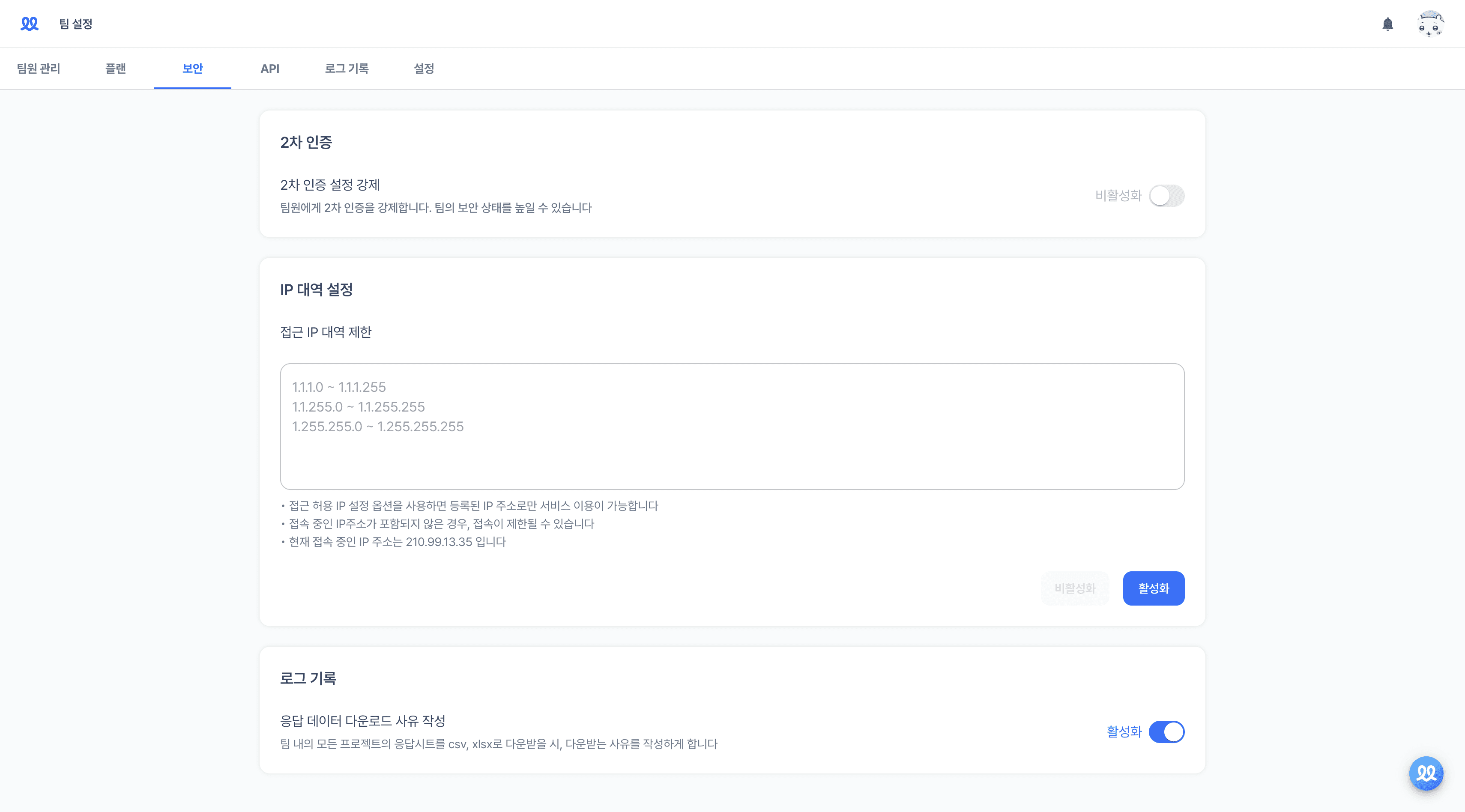
Please click on [Team Settings] at the bottom left of the workspace.
In [Security], you can strengthen your team's security settings.
Activate [Force Two-Factor Authentication].
When invited team members log in to Walla, they will be required to verify their phone numbers before they can access the platform.
Two-Factor Authentication
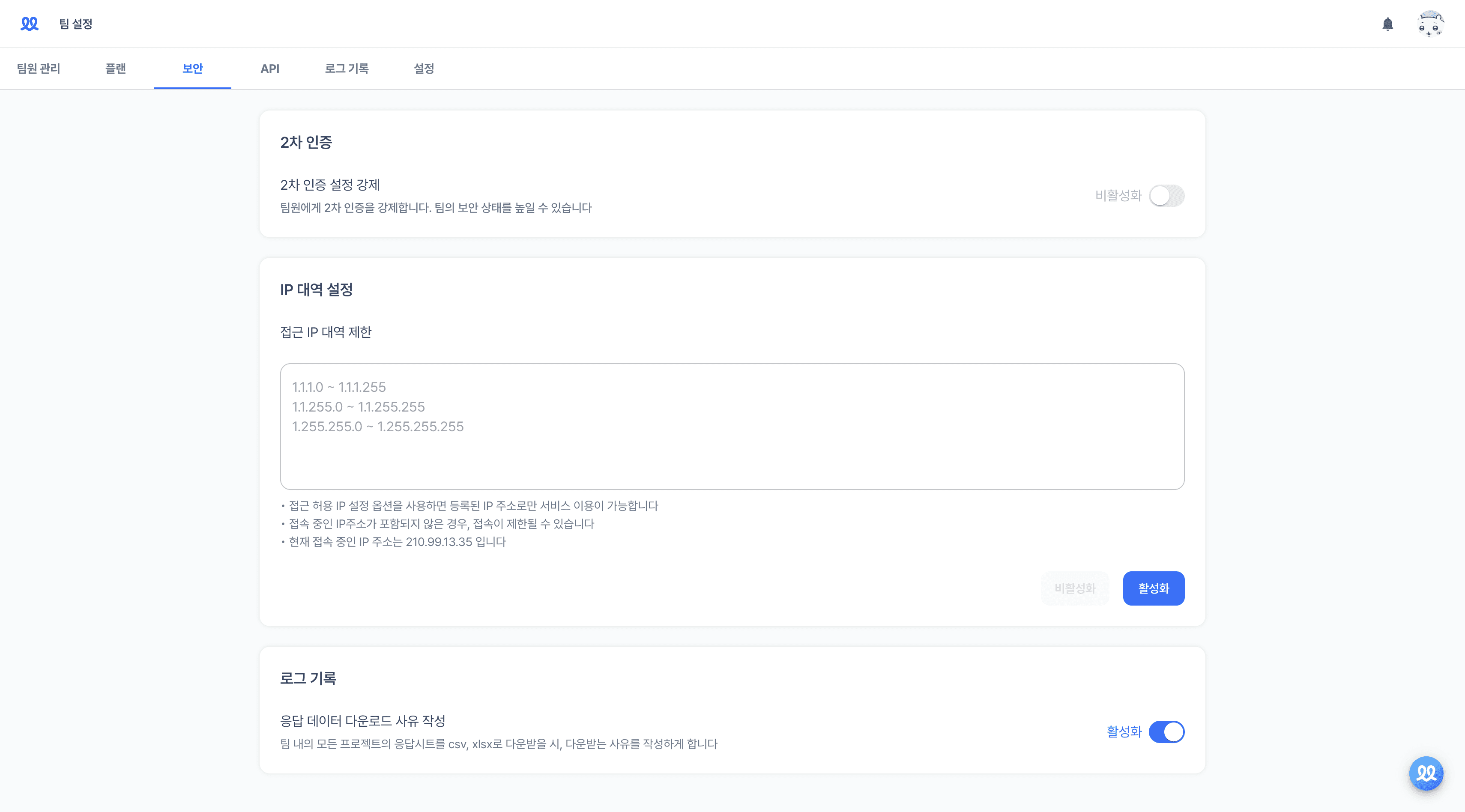
Please click on [Team Settings] at the bottom left of the workspace.
In [Security], you can strengthen your team's security settings.
Activate [Force Two-Factor Authentication].
When invited team members log in to Walla, they will be required to verify their phone numbers before they can access the platform.
Services
Services
Services






