Create New Project
Add/Delete Fields
Field Text Editor
Response Piping
Choice Fields: Multiple Choice, Linear Scale, Multiple Choice Table
Text Fields: Short Answer, Long Answer, Number, Table
Form Structure Fields: Personal Information, Section, Description, Image Description, Website
Data Fields: Location Record, Photo Capture, File, Video Capture
Contact Fields: Phone Number, Email, Address
Schedule Fields: Date, Time
Walla Payments Field
Toss Payments Field
Rejection Field
Enging Field
Logic
Quota Setting
Template
Add/Delete Fields
✏️ A "field" refers to a space where a question or response can be entered.
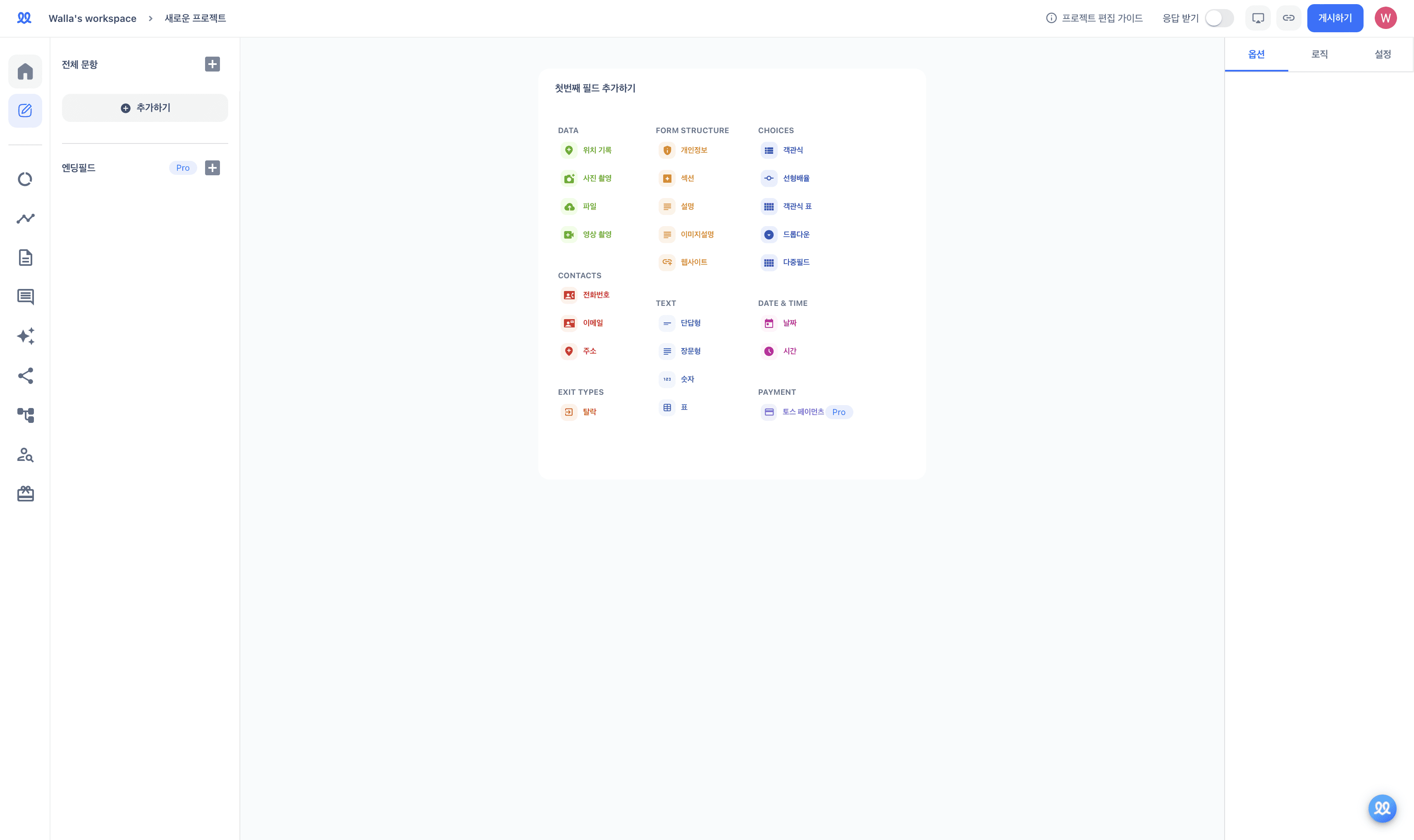
Add a field:
Add the desired field and write the question and description.
Through the "Response Verification" setting, you can customize the response type (number, text, length, regular expression) and error message.
With the "Response Type," you can specify the type of response that the respondent will enter.
In "Response Condition," you can set the conditions for the response.
In "Reference Value," you can specify the specific value for the "Response Condition" using text, numbers, or regular expressions.
In the "Error Message," you can write a warning message that will appear if the respondent's answer does not meet the set conditions.
📌 Here are some common response validation settings:
I want to set a response to be at least 30 characters long!
Response Type: Length
Response Condition: Minimum Character Count
Reference Value: 30
I only want to accept responses with numbers between 0 and 100 (exclusive)!
Response Type: Number
Response Condition: Range
Reference Value: 0 and 100
I want the response to always include the word 'apple'!
Response Type: Text
Response Condition: Contains
Reference Value: apple
전화번호는 중간에 '-' 표시가 들어가면 좋겠어요!
응답 유형 : 정규표현식
응답 조건 : 포함
참조값 : ^\d{3}-\d{3,4}-\d{4}$
📌 Here are some commonly used regular expressions:
Korean Name (2 to 10 characters):
^[가-힣]{1,10}$Postal Code (5 digits, Road Address):
^\d{5}$Email Address:
^[A-z0-9._-]+@[A-z0-9-]+\.[A-z]+$wuddj
Hyphen-separated format (e.g., 010-1111-2222) :
^\d{3}-\d{3,4}-\d{4}$Dot-separated format (e.g., 010.1111.2222) :
^\d{3}.\d{3,4}.\d{4}$숫자만 입력할 경우(ex. 01011112222) :
^\d{10,11}$
Birthday
YYYY.MM.DD :
^\d{4}.\d{2}.\d{2}$YY.MM.DD :
^\d{2}.\d{2}.\d{2}$YYYYMMDD :
^\d{8}$YYMMDD :
^\d{6}$
'게시하기' 버튼을 누르면 완성된 프로젝트를 응답자에게 공유할 수 있어요.
필드 삭제하기
필드 목록 중 삭제하고자 하는 필드 위에 마우스를 올려주세요.
[…]을 눌러 필드를 삭제할 수 있어요.
필드 다중 선택
키보드의 'Shift'를 눌러 여러 개의 필드를 선택할 수 있어요.
필드 목록 우측 상단의 휴지통 버튼을 눌러 선택된 필드를 삭제할 수 있어요.
프로젝트 편집 페이지 우측에서 선택된 필드에 '필수 입력'을 설정할 수 있어요.
프로젝트 편집 페이지 우측에서 선택된 필드에 '페이지 나누기'를 설정할 수 있어요.


