Google Sheets Integration
✏️ To sync Walla Form with Google Sheets and check responses in real time, use the "Google Sheets Integration" feature.
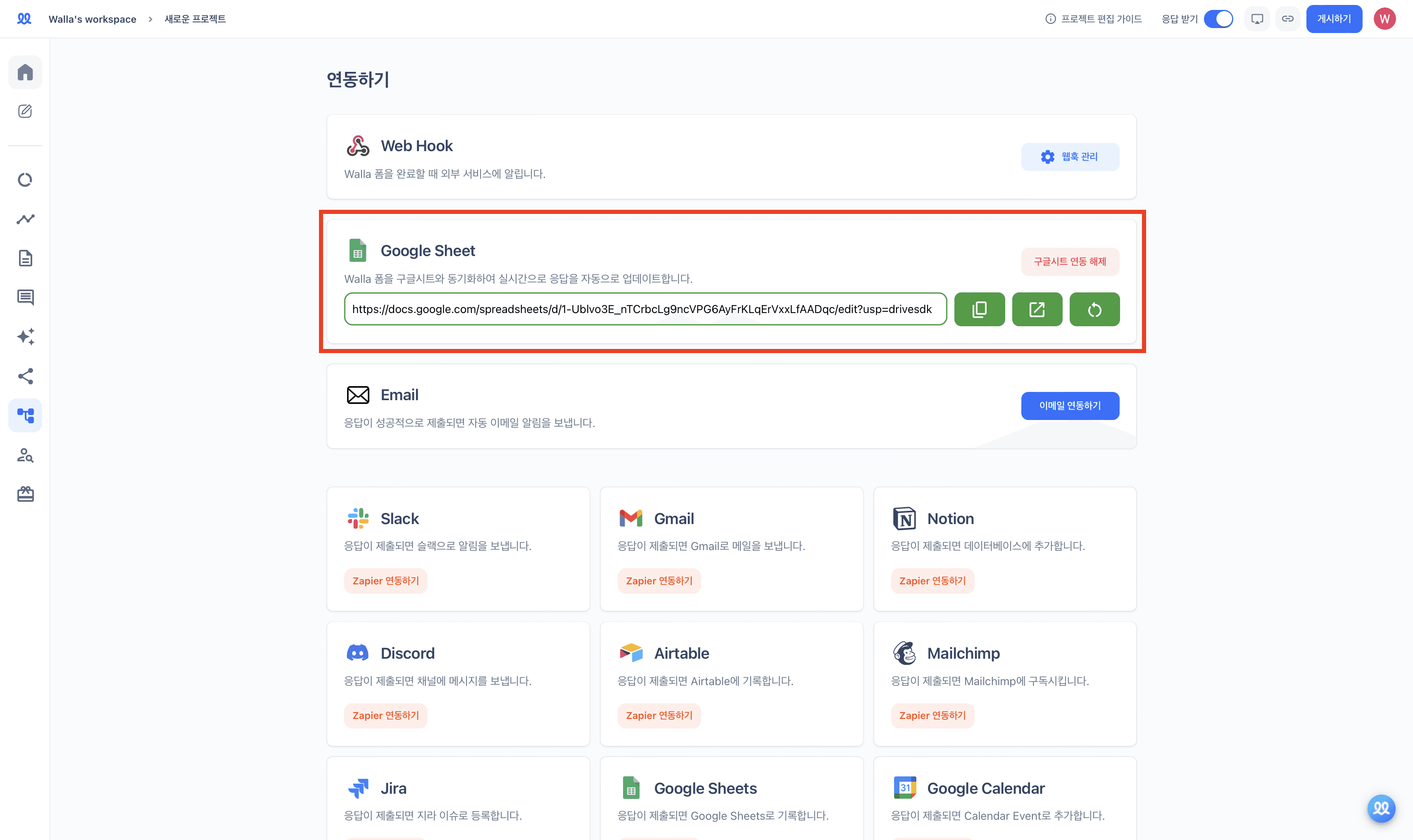
Click "Google Sheets Integration" on the integration page.
Once the Google Sheets integration is complete, previous and future responses will be recorded in Google Sheets.
If you change the tab order or name within the Google Sheet, responses may not be recorded properly.
If the Google Sheets connection is not working smoothly, click [Refresh Google Sheets].
If you want to disconnect from Google Sheets, click the [Disconnect Google Sheets Integration] button.


