Hidden Field
✏️ Hidden fields are fields that are not visible to the survey respondents, but are used to collect or track data such as the source channel.
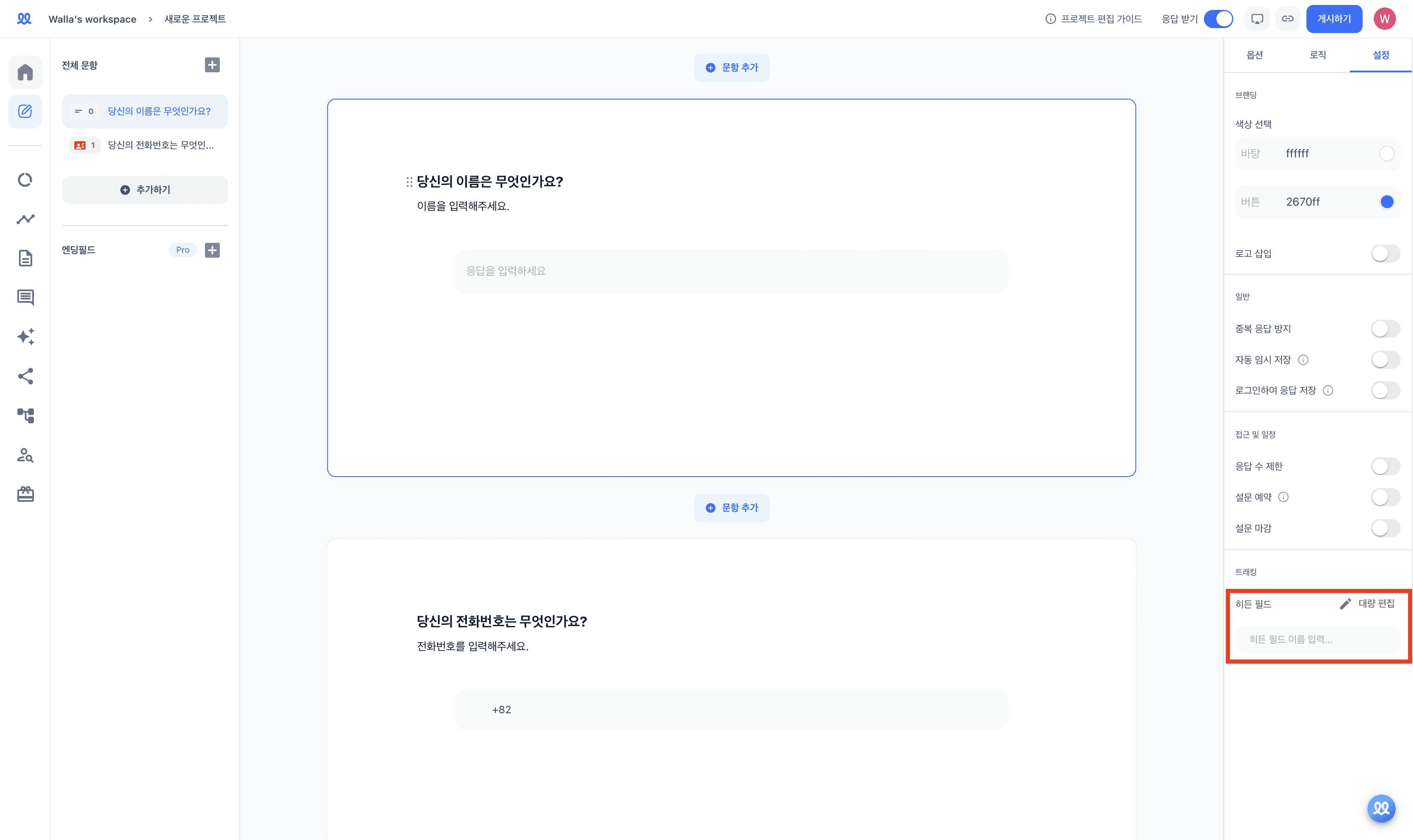
In the project editing page, go to [Settings] and add hidden fields.
You can input field names one by one or use bulk editing to add them quickly.
The added hidden fields can be seen as the categories for the sources you want to track.
Example 1) If you want to track the source channels for sharing your project on SNS platforms like Instagram or YouTube, you can set the hidden field title as "SNS."
Example 2) If you want to differentiate customer responses, you can set the hidden field title as "customer."
Please modify the link for the survey you want to share according to the hidden field rules.
Prepare the URL for the project with the hidden field set.
https://walla.my/v/QA9S0i0UfZn5rZTfSbd4
Add the name of the hidden field to the prepared URL as shown below.
If the hidden field is called 'source', append
?source=.https://walla.my/v/QA9S0i0UfZn5rZTfSbd4
?source=
Then, input the source value.
If you're sharing it on YouTube, you can enter 'youtube' as the source value.
https://walla.my/v/QA9S0i0UfZn5rZTfSbd4
?source=youtube
Share the link according to each channel, and check the source paths in the response sheet once the responses are submitted.


