Log Records
Enterprise
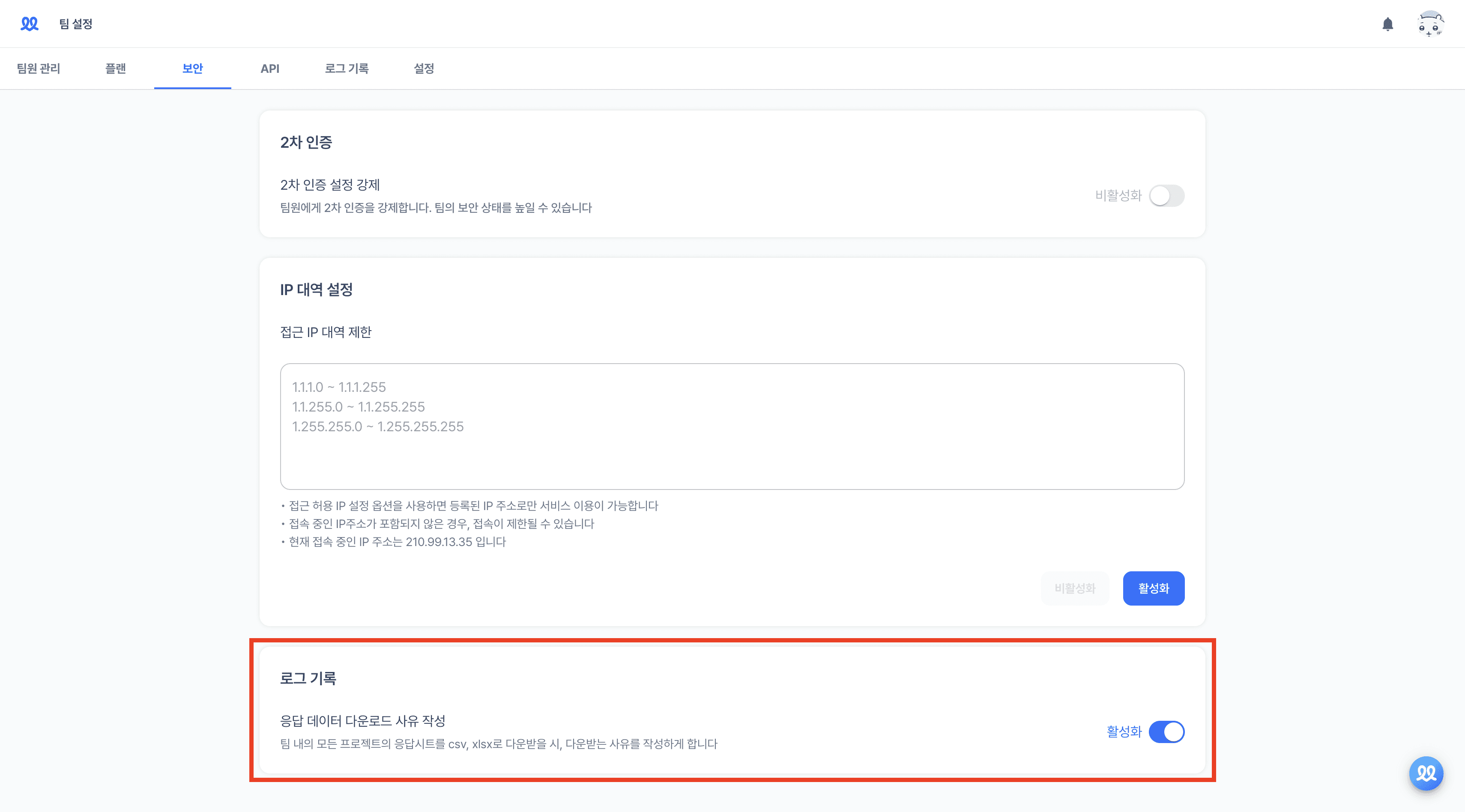
Log Record Check
Click on [Team Settings] in the lower-left corner of the workspace.
In [Log Records], you can view logs related to projects and data downloads.
delete: Tracks project or response deletions and data masking deactivation.
update: Logged when settings like two-factor authentication, data masking, or download reasons are configured.
unmask: Recorded when data masking is disabled, and responses are viewed, along with the reason for unmasking.
Recording Download Reasons for Response Data
Click on [Team Settings] in the lower-left corner of the workspace.
Enable 'Record reasons for response data download' under [Security].
This ensures team members provide a reason whenever they download a project's response sheet as a CSV or XLSX file.


